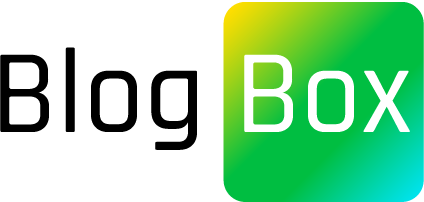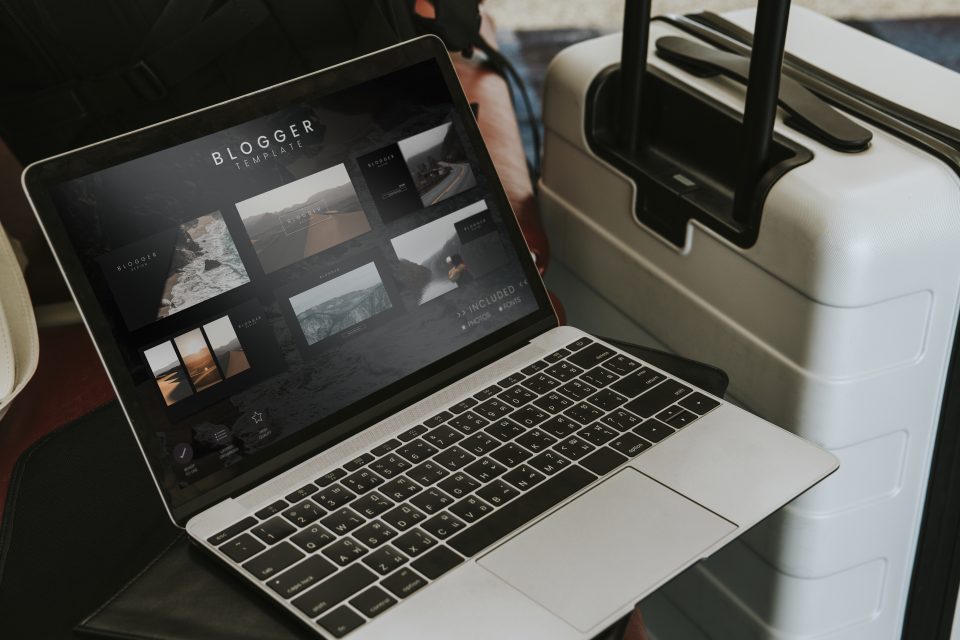Creating a WordPress theme from scratch can be a daunting task, but it can also be a rewarding experience. In this article, we will guide you through the process of creating a custom WordPress theme step by step, with examples and code snippets.
Step 1: Create a New Theme Folder
The first step is to create a new folder in your WordPress themes directory. This directory is located at wp-content/themes/. Name the folder something descriptive, like my-theme. This folder will contain all the files related to your new WordPress theme.
Step 2: Create the Style.css File
The style.css file is where you will define the basic information about your theme, such as its name, description, author, and version. Open a new file in your my-theme folder and name it style.css.
Add the following code at the top of the style.css file to define the basic information about your theme:
/*
Theme Name: My Theme
Description: A custom WordPress theme
Author: Your name
Version: 1.0
*/
Step 3: Create the Index.php File
The index.php file is the main file of your WordPress theme. It will contain all the necessary code to display your website.
Add the following code to start the HTML structure of your theme:
<!DOCTYPE html>
<html>
<head>
<meta charset="<?php bloginfo('charset'); ?>">
<title><?php wp_title(); ?></title>
<?php wp_head(); ?>
</head>
<body <?php body_class(); ?>>
The wp_title() function will display the title of your website, and the wp_head() function will include all the necessary scripts and stylesheets in the head section of your HTML.
Step 4: Create the Header
The header is the top section of your website that usually contains the logo, navigation menu, and other important information.
Add the following code inside the body tag to create the header of your theme:
<header>
<h1><?php bloginfo('name'); ?></h1>
<nav>
<?php wp_nav_menu(); ?>
</nav>
</header>
The bloginfo('name') function will display the name of your website, and the wp_nav_menu() function will display the navigation menu.
Step 5: Create the Main Content Area
The main content area is where your posts and pages will be displayed.
Add the following code to create the main content area of your theme:
<main>
<?php if ( have_posts() ) : while ( have_posts() ) : the_post(); ?>
<article>
<h2><?php the_title(); ?></h2>
<?php the_content(); ?>
</article>
<?php endwhile; endif; ?>
</main>
The have_posts() function will check if there are any posts to display, and the the_post() function will iterate through each post. The the_title() function will display the title of the post, and the the_content() function will display the content of the post.
Step 6: Create the Sidebar
The sidebar is a section of your website that usually contains widgets, such as a search box, recent posts, or categories.
Add the following code to create the sidebar of your theme:
<aside>
<?php dynamic_sidebar( 'sidebar-1' ); ?>
</aside>
The dynamic_sidebar('sidebar-1') function will display the widgets in the sidebar. You can add more sidebars by adding additional code and changing the ID.
Step 7: Create the Footer
The footer is the bottom section of your website that usually contains copyright information, social media links, and other important information.
Add the following code to close the HTML structure of your theme and create the footer:
<?php wp_footer(); ?>
</body>
</html>
The wp_footer() function will include all the necessary scripts at the end of your HTML, and the body_class() function will add classes to the body tag based on the current page.
Step 8: Customize the Appearance of Your Theme
Now that you have created the basic structure of your WordPress theme, you can customize its appearance by editing the style.css file. You can change the colors, fonts, and layout of your theme by adding CSS code to the file.
For example, to change the background color of your website to blue, you can add the following code to the style.css file:
body {
background-color: blue;
}
Step 9: Add Additional Functionality
To add additional functionality to your WordPress theme, you can add PHP code to the index.php file or create additional template files for specific types of pages.
For example, to create a custom template for your blog page, you can create a new file in your my-theme folder and name it home.php. Add the following code to the file:
<?php
/*
Template Name: Custom Blog Template
*/
get_header(); ?>
<main>
<?php if ( have_posts() ) : while ( have_posts() ) : the_post(); ?>
<article>
<h2><?php the_title(); ?></h2>
<?php the_content(); ?>
</article>
<?php endwhile; endif; ?>
</main>
<?php get_sidebar(); ?>
<?php get_footer(); ?>
The Template Name: Custom Blog Template comment at the top of the file will tell WordPress that this is a custom template for your blog page. The get_sidebar() function will display the sidebar, and the get_footer() function will display the footer.
You can then select this custom template from the page attributes section of your blog page in the WordPress admin area.
Conclusion
Creating a WordPress theme from scratch can be a challenging task, but it can also be a rewarding experience. By following the steps outlined in this article, you can create a custom WordPress theme that meets your specific needs and reflects your unique style. With a little bit of CSS and PHP knowledge, you can customize the appearance and functionality of your theme to create a truly unique website.