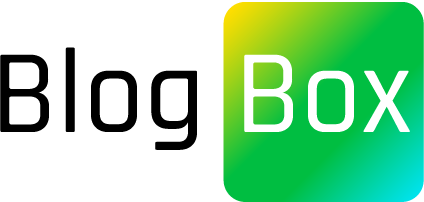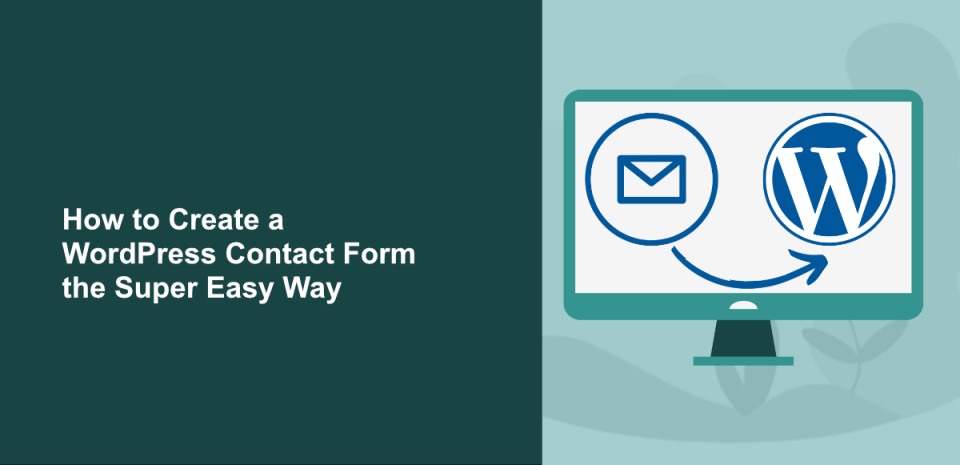Creating a contact form for WordPress manually is a good option if you prefer to have more control over the form’s design and functionality, or if you don’t want to use a plugin for any reason. In this article, we will walk you through the steps to create a contact form for WordPress manually.
Create a New Page
The first step is to create a new page where you want to display the contact form. To do this, go to your WordPress dashboard and click on “Pages” in the left-hand menu. Then, click on “Add New” to create a new page.
Add Form HTML
Next, you need to add the HTML code for the contact form to the page. You can create the HTML code yourself or use a pre-built contact form template. Here is an example of a simple contact form HTML code:
<form action="" method="post">
<label for="name">Name:</label>
<input type="text" id="name" name="name" required>
<label for="email">Email:</label>
<input type="email" id="email" name="email" required>
<label for="message">Message:</label>
<textarea id="message" name="message" required></textarea>
<input type="submit" value="Send">
</form>
Copy and paste this code into the text editor of your new page.
Add PHP Code to Handle Form Submission
Now that you have added the HTML code for the form, you need to add PHP code to handle the form submission and send the email message to the recipient. Here is an example of PHP code that you can use:
<?php
if ($_SERVER["REQUEST_METHOD"] == "POST") {
$name = $_POST["name"];
$email = $_POST["email"];
$message = $_POST["message"];
$to = "youremail@example.com";
$subject = "New Contact Form Submission";
$body = "Name: $name\nEmail: $email\nMessage:\n$message";
if (mail($to, $subject, $body)) {
echo "Thank you for your message!";
} else {
echo "Error sending message.";
}
}
?>
Copy and paste this code into the text editor of your new page, below the HTML code for the form.
Customize Form Settings
You can customize the form settings to meet your specific needs. For example, you can add more fields to the form, change the email address where the message is sent, or change the text of the submit button.
Publish the Page
Once you have finished customizing the contact form, click on “Publish” to make the page live on your website. You can now navigate to the page to test the contact form and make sure that it is working correctly.
Creating a contact form for WordPress manually requires some knowledge of HTML and PHP, but it allows you to have more control over the form’s design and functionality. By following these steps, you can create a simple contact form for your WordPress website without using a plugin.